Tujuan:
Purpose:
1. Mengetahui cara konfigurasi pada point to point
1. Knowing how to configure the point to point
2. untuk menghubungkan satu jaringan ke jaringan yang lainnya
2. To connect one network to another
Perlengkapan:
Equipment:
1. Laptop
2. Switch
3. Routerboard
4. Kabel UTP
4. Cabel UTP
Bahan-bahan:
Materials:
1. Winbox
Langkah-langkah:
Steps:
Routerboard 1 "Access Point"
1. Buka Winbox pada Laptop, setelah itu hubungkan dengan mac address
1. Open Winbox on Laptop, after that connect to the mac address
2. Mengantur IP Address
2. Set IP Address
3. Setelah itu mengantur Gateway dan DNS
3. After that set the Gateway and DNS
4. Mencoba ping Google, jika terkoneksi maka akses internet pun dapat terhubung
4. Try to ping Google, if connected to the internet access can be connected
5. Setelah koneksi terhubung, lalu atur wireless pada winbox buka menu winbox pilih wireless, jika ingin mengaktifkannya pilih tanda centang seperti petunjuk digambar ini.
5. After the connection is connected, and set the wireless on winbox open menu select wireless winbox, if you want to enable select the tick as this drawn intructions.
6. setelah interface sudah aktif, klik dua kali pada interface lalu pilih wireless, dan gunakan 'Bridge' karena routerboard 1 akan digunakan sebagai access point untuk dikoneksikan pada satu client, untuk SSID bebas kalian tulis nama kalian atau apapun.
6. After the interface is active, double-click on and select the wireless interface and use the 'Bridge' mode because routerboard 1 will be used ad an access point to be connected on a one client, for free SSID you write your names or anything.
7. Atur Firewall, dan coba tes koneksi dengan ping google.
7. set the Firewall, and try to test connection with the ping google.
8. Atur IP Address pada Laptop.
8. Set IP Address on Laptop.
9. Tes koneksi pada CMD
9. Test the connection with CMD
Routerboard 2 "Client"
1. Buka Winbox pada Laptop, setelah itu hubungkan dengan Mac Address
1. Open Winbox on Laptop, after that connect to the Mac Address
2. Atur IP Address, DNS, Gateway di terminal pada winbox.
2. Set IP Address, DNS, Gateway in the terminal at winbox.
3. Test connection with ping google.
4. Setelah koneksi terhubung, lalu atur wireless pada winbox buka menu winbox pilih wireless, jika ingin mengaktifkannya pilih tanda centang seperti petunjuk digambar ini.
4. After the connection is connected, and set the wireless on winbox open menu select wireless winbox, if you want to enable select the tick as this drawn intructions.
5. Setelah interface sudah di aktifkan, klik dua kali pada interface pilih bagian wireless lalu scan untuk memindai SSID yang sudah di buat.
5. After the interface has been activated, double-clik on the wireless interface section and select scan to scan SSID already made.
6. Setelah SSID sudah ditemukan, pilih SSID yang sudah dibuat lalu klik connect.
6. After SSID been found, select the SSID that is already created and then click connect.
7. Gunakan mode menjadi 'Station' lalu klik Apply dan OK.
7. Use mode to the 'Station' and then click Apply and OK.
8. Atur IP Firewall
8. Set IP Firewall
9. Tes koneksi dengan ping google.
9. Test connection with ping google.
10. Set IP Address on Laptop.
11. Coba tes koneksi jaringan melalui CMD di Laptop.
11. Try to test connection network through CMD on Laptop.
SELESAI.
Selamat mencoba~







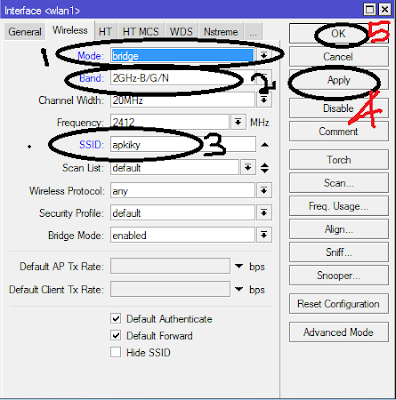





















Posting Komentar